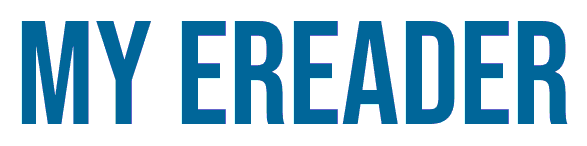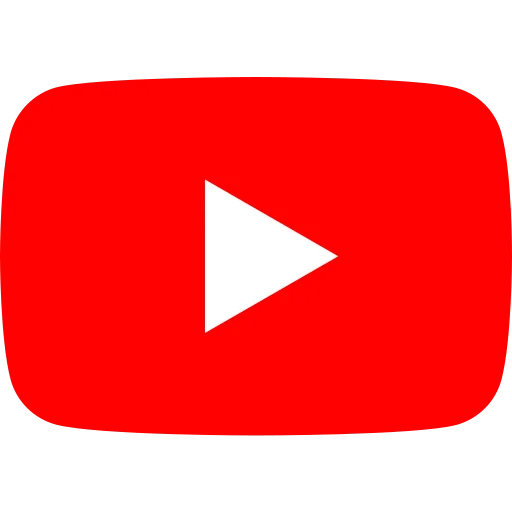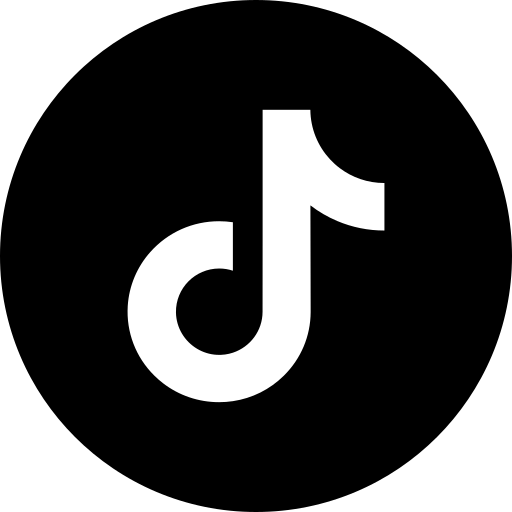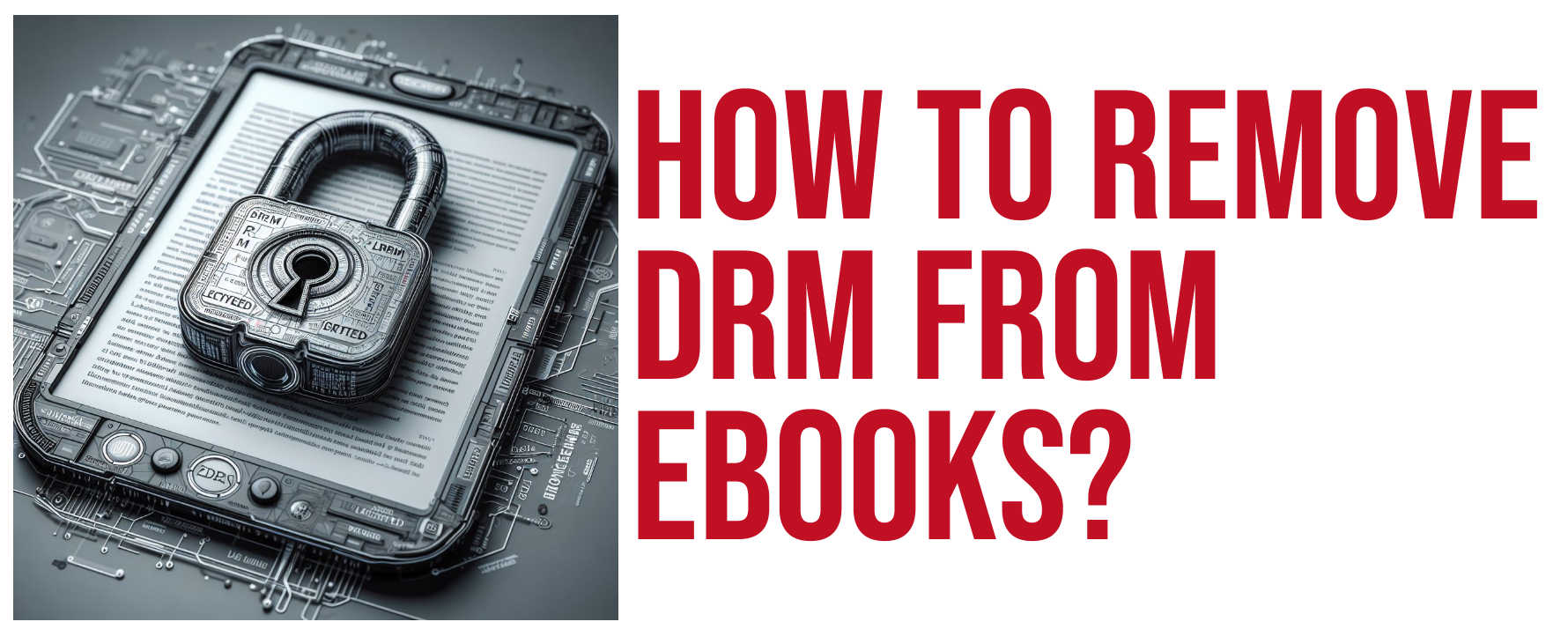
Enough information is circulating that I can now explain how to remove digital locks (DRM) from an ebook. This method still works, but it's in danger of disappearing.
The subject of ebook protection, digital locks, DRM, is a vast one.
I'm writing this article to explain how you can remove DRM from an ebook at home, because this method may no longer work in the near future.
With new versions of Adobe, Kobo, Pocketbook and Kindle DRM coming onto the market to further protect your ebooks, open source software such as the one I'm presenting to you will need to update quickly...
Warning: if you don't want to waste your time, read the article all the way through before you start! Don't forget to read all the comments, which also provide solutions to specific problems.
My personal case
As always, I'm going to make things about me. That way, my detractors can make their incisive comments!
I don't need to remove DRM from a digital book (ebook) because I have everything I need to read my ebooks. And, if one day one of my e-readers breaks down, I can always use an app on a smartphone or tablet to read the book.
On the other hand, I've been experimenting by trying to remove a DRM from a Kindle book I bought during a sale on my Kindle e-reader.
So it's both a guide and an experiment!
Download the file
As I bought the book from a Fire tablet, I don't have access to the physical file.
So I had to download the Kindle book onto my computer. You must login to the Amazon.com website and go in "Content and Device" to find the book and download the file.
Once you have the Kindle file on your hard drive, you can move on to the next step.
Full video
This video explains how to remove DRM from kindle, Kobo and PDF (Adobe) ebooks using the free Calibre software.
Install Calibre
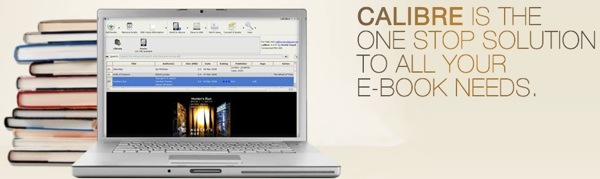
First of all, you'll need Calibre software to manage your book collection.
If you don't have it, you can download it from this site https://calibre-ebook.com/ and read my introductory article to the software Calibre - if necessary.
Now things get complicated.
Download a plugin to remove DRM
Calibre is not piracy software, or at least it wasn't designed to be.
It is, however, designed to manage and classify ebooks, and it is possible to enhance the software's functionality with "plugins".
So there's a "plugin" (or "software plug-in") for removing DRM from ebooks. It can be found at the following address: https://github.com/noDRM/DeDRM_tools
You need to download the latest version of the plugin from this page: https://github.com/noDRM/DeDRM_tools/releases
What you need is the file ending in ".zip".
Here it is on my Windows Computer:

This calibre plugin is to remove DRM from:
- Kindle ebooks (files from Kindle for Mac/PC and eInk Kindles).
- Adobe Digital Editions ePubs (including Kobo and Google ePubs downloaded to ADE)
- Adobe Digital Editions PDFs
- Kobo kePubs from the Kobo Desktop application and attached Kobo readers
Install the Calibre plugin to remove DRM
Inside this folder you'll find multiple files: ".zip" files containing the plugin, and different English-language files with explanations on how to install the plugin.
There are two plugins:
- Obok plugin for Calibre: to remove Kobo DRM
- DeDRM plugin for Calibre: to remove Kindle and Adobe DRM
Don't hesitate for a second and read the explanations! If not, well, you'll just have to trust me...
Start Calibre. Click on the "Preferences" button, then on the "Plugins" button:
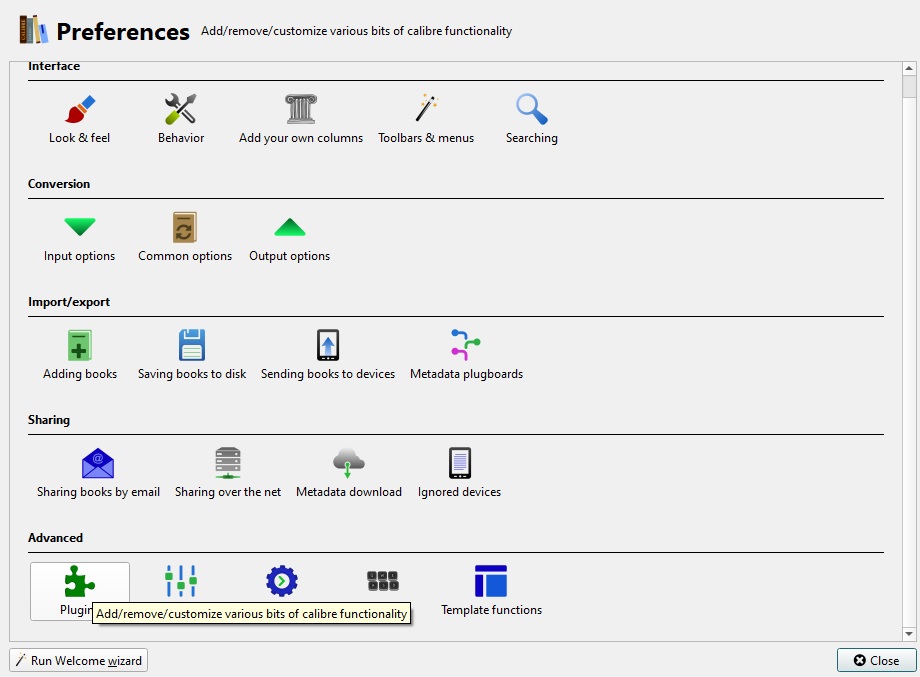
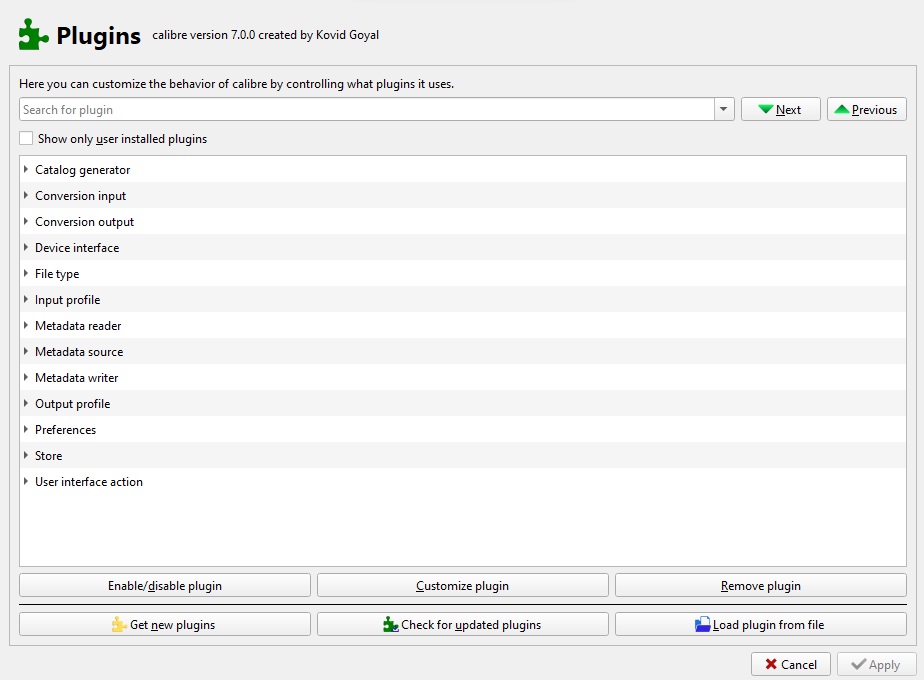
Next, click on the button, "Load plugin from file". Navigate to the unzipped DeDRM_tools folder, find the file "DeDRM_plugin.zip".
Click to select the file and select "Open". Click "Yes" in the "Are you sure?" dialog box. Click the "OK" button in the "Success" dialog box.
You can now see the plugin in the list:

Repeat the same for the second plugin, "Obok", if you need it.
Correctly configuring the DeDRM plugin for Calibre
Now you need to configure Calibre and enter the serial number of your Kindle e-reader for it to work properly.
To do this, go back to Preferences and Plugins in Calibre.
Then select the plugin from the list and choose "Customize plugin".
You will see this screen:
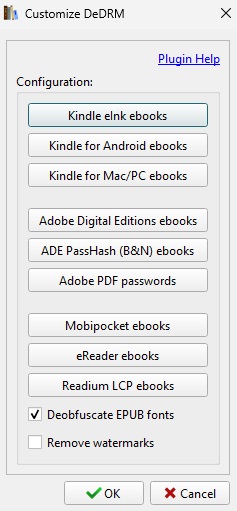
Then add the serial number of your Kindle machine in the window that appears, and confirm:
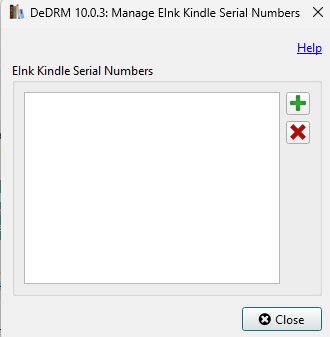
See how to find the serial number of a Kindle e-reader here.
Correctly configuring the Obok plugin for Calibre
The Obok Plugin for Calibre is needed if you want to remove the DRM from Kobo Books. It must be configured in order to work properly.
To do this, go back to Preferences and Plugins in Calibre.
Then select the plugin from the list and choose "Customize plugin".
You will see this screen:
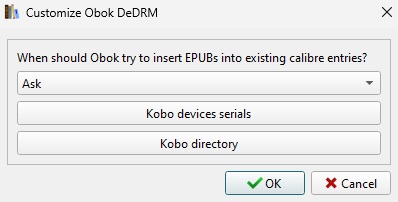
You will need to add the serial number of your Kobo e-reader.
Conclusion
If you've read this article to the end before doing the operation, you've understood: this method doesn't work every time, far from it.
But it does seem to work with certain DRMs on PDFs, for example, and other file formats.
In any case, I urge you not to pirate books, and to unlock only the books you have purchased.
You can download a lot of free ebooks legally (see this article) and if you want to read on an e-reader, you can read this article about the best e-readers available now.