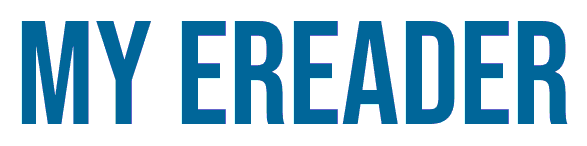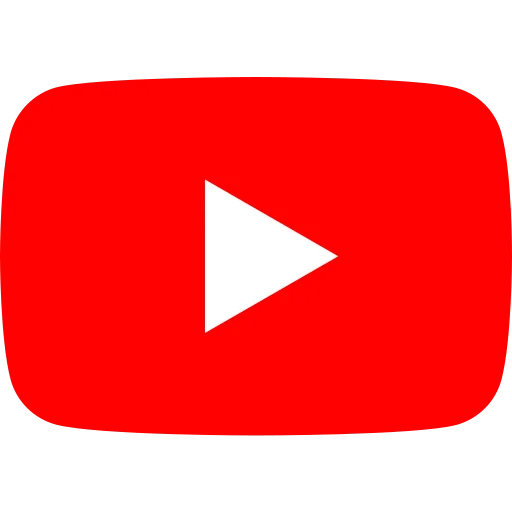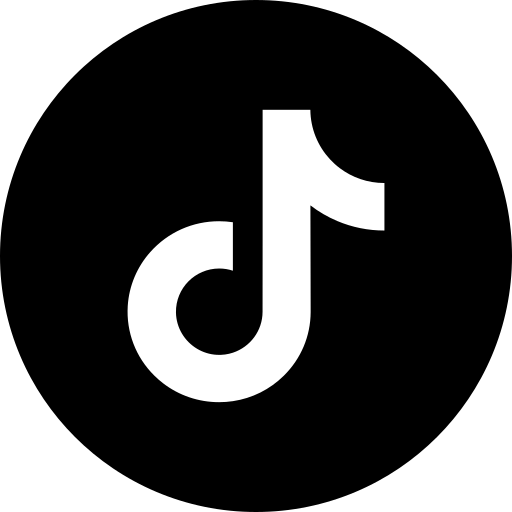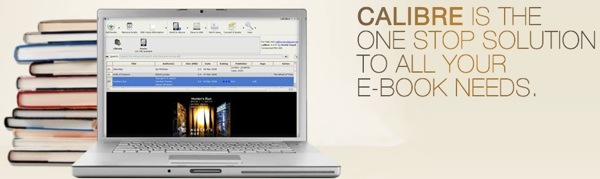
Managing a large eBook collection is no mean feat. In the digital age, it's possible to own thousands of books. The problem arises when you want to classify them, find them, sort them or - more conveniently - change their format.
What is Calibre software?
Calibre is software for managing your digital library of ebooks. It's free, and lets you classify books and transfer them to a reading device such as a smartphone, tablet or e-reader.
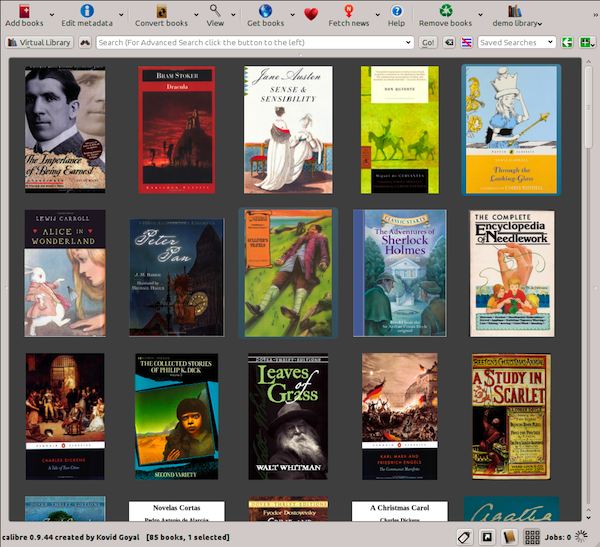
Here's the story behind the software.
After buying the Sony PRS-500 eReader (the first e-ink e-reader marketed in the USA), Kovid realized that it didn't work with his operating system.
In fact, he couldn't load digital books onto his e-reader because it wasn't compatible with Linux. To get around this problem, he created the Calibre software and made it available to everyone on the Internet.
Since 2006, a lot of ground has been covered, and the digital e-reader became a bestseller at the end of 2011. In 2008, Kovid added eBook management as its collection grew ever larger. As a result, Calibre (pronounced "kalibeur") has become a complete eBook management software for Windows, Mac OS X and Linux.
How to use Calibre? (video tutorial)
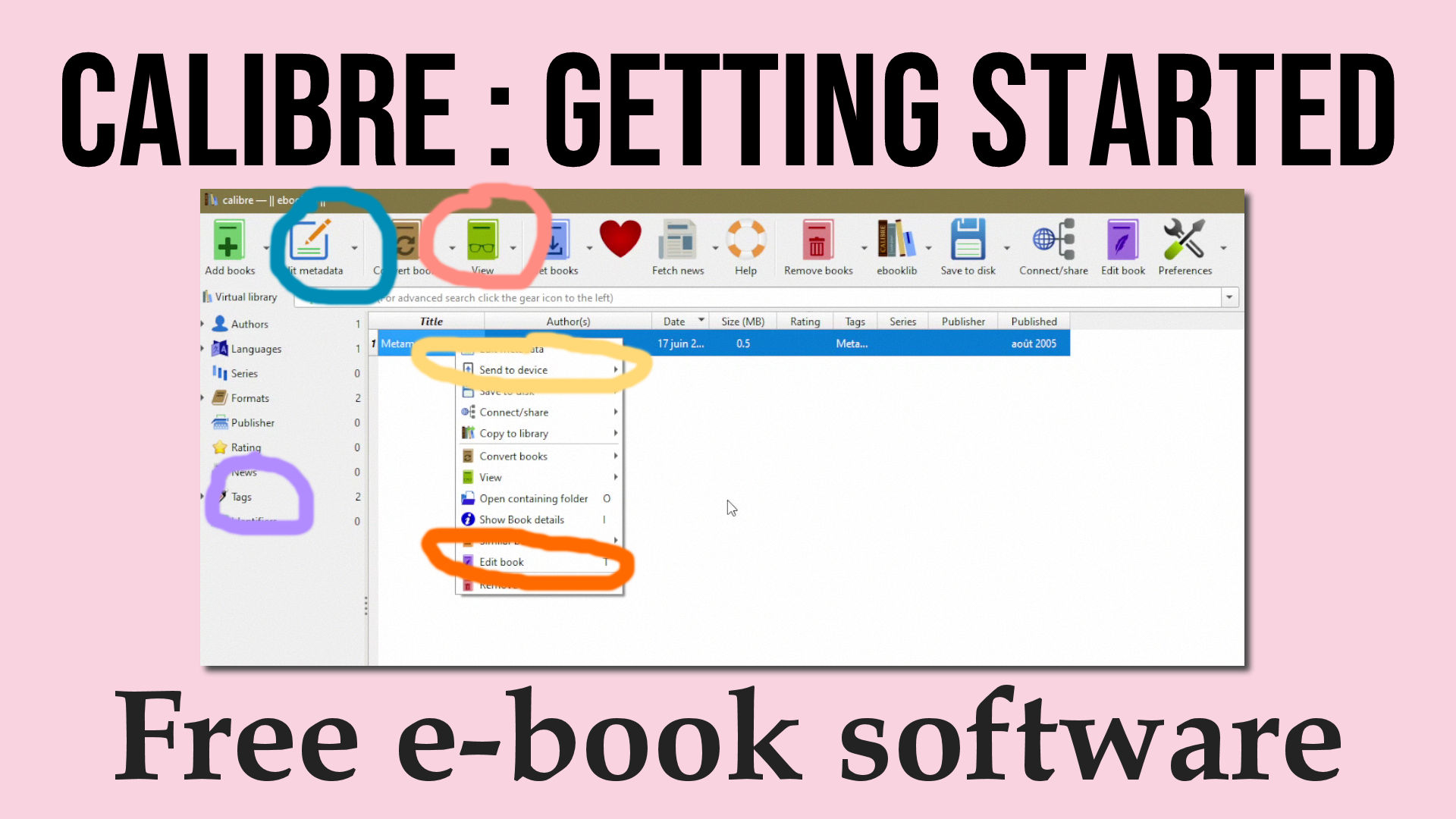
In 2023, Calibre software is now capable of many things, including the following key features:
- digital book "library" management,
- format conversion (from ePub to Mobi, for example),
- synchronization of your collection with your e-reader,
- downloading web pages and converting them into e-book format,
- an e-book reader,
- the possibility of consulting your collection from another computer (which is rather complicated to use, by the way),
- editing Epub files.
Here's a video explaining how to get started with Calibre :
In this Calibre tutorial you will learn how to :
- add ebooks to Calibre
- delete ebooks in Calibre
- convert ebooks in Calibre
- use search and tags
- read books in Calibre
An overview of editing ebooks with Calibre is also shown for those who wish to use this software to create ebooks.
Of course, you don't have to use all its functions. I mainly use the function for converting ebooks from one format to another.
What ebook formats does Calibre support?
Calibre supports a wide range of file formats.
- Input: AZW, AZW3, AZW4, CBZ, CBR, CBC, CHM, DJVU, DOCX, EPUB, FB2, FBZ, HTML, HTMLZ, LIT, LRF, MOBI, ODT, PDF, PRC, PDB, PML, RB, RTF, SNB, TCR, TXT, TXTZ
- Output (after conversion) : AZW3, EPUB, DOCX, FB2, HTMLZ, OEB, LIT, LRF, MOBI, PDB, PMLZ, RB, PDF, RTF, SNB, TCR, TXT, TXTZ, ZIP
Calibre and Android: how does it work?
It's now possible to send ebooks on Android.
In the previous video, I showed you how to save ebooks from Calibre on your computer. You can then copy and paste them onto your Android smartphone (after connecting it to your PC).
This is the simplest solution.
You can also use Calibre's library sharing system to access your ebooks from the Chrome browser on Android. But this solution is much more complicated to set up.
Plugins for Calibre
You can add plugins to Calibre to improve the software.
If you want to see an example, you can read how to remove DRM from your ebooks with Calibre plugins.
Download Calibre free of charge
Calibre software is available as a free download from calibre-ebook.com.