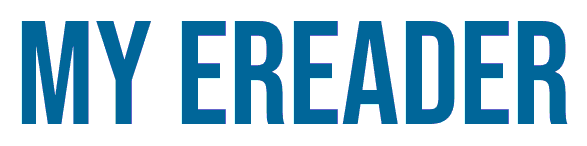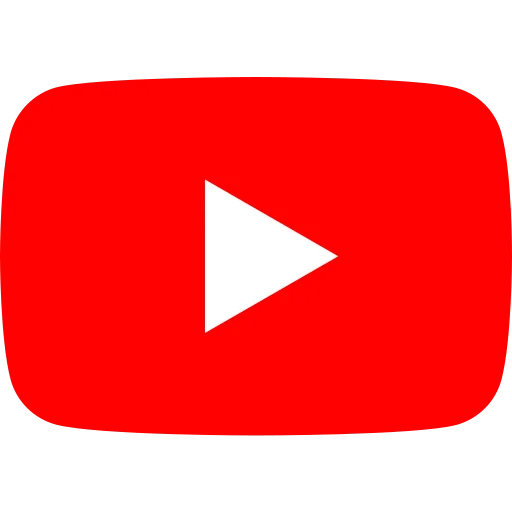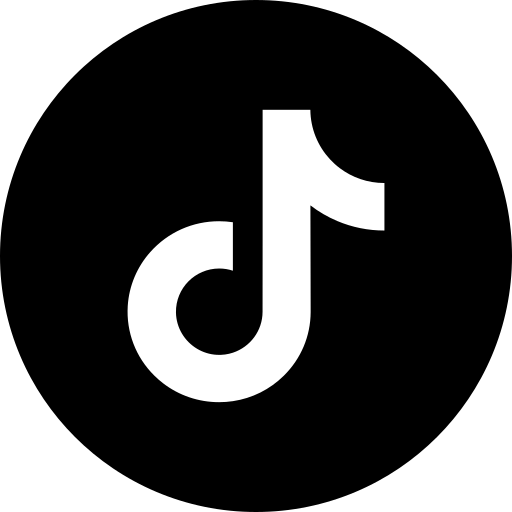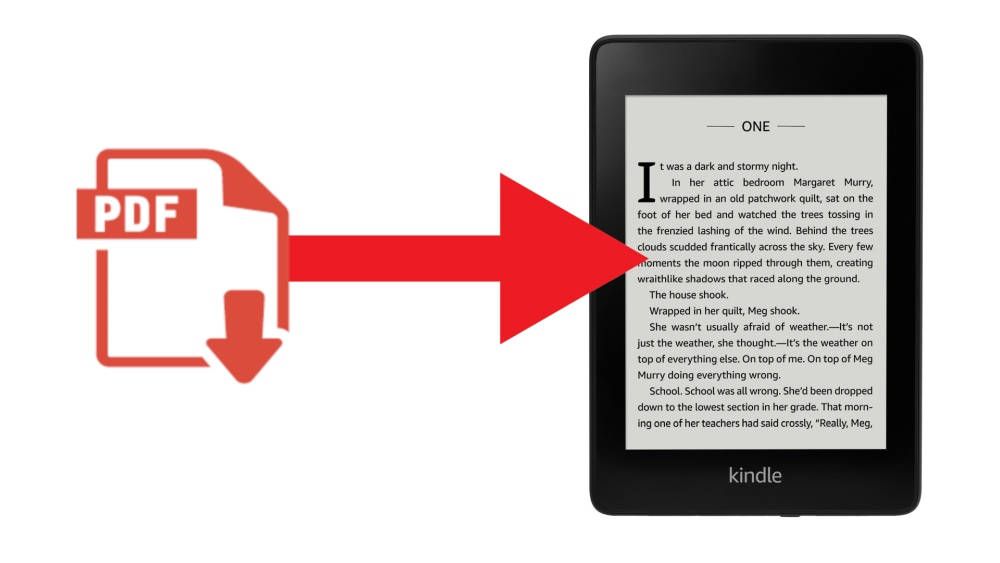
In this short tutorial, you'll see how easy it is to read a PDF file on your Kindle, Kindle Paperwhite, Kindle Scribe, Kindle Voyage or Kindle Oasis e-reader.
PDF files are fairly widespread, and you'll find a bit of everything in this format: documents for work, various documents supplied by companies (taxes, insurance, invoices, etc.) and various files found on the Internet (magazines, comics, books, etc.).
Today, most e-readers are perfectly compatible with the PDF format.
Although this tutorial focuses on the Kindle e-reader, the procedure should also work for other brands such as Kobo, Nook or Pocketbook. Just give it a try by following the instructions below.
Which is the best Kindle for PDFs?
Before we get into how to transfer PDF files to a Kindle e-reader, let's see which models handle PDFs best.
First of all, entry-level e-readers (Kindle and Kindle Paperwhite) can read PDF documents. Unfortunately, their small screens (6 and 6.8 inches) sometimes make reading difficult.
Secondly, the processing power of these e-readers means that zooming and manipulating PDF files for display is rather slow.
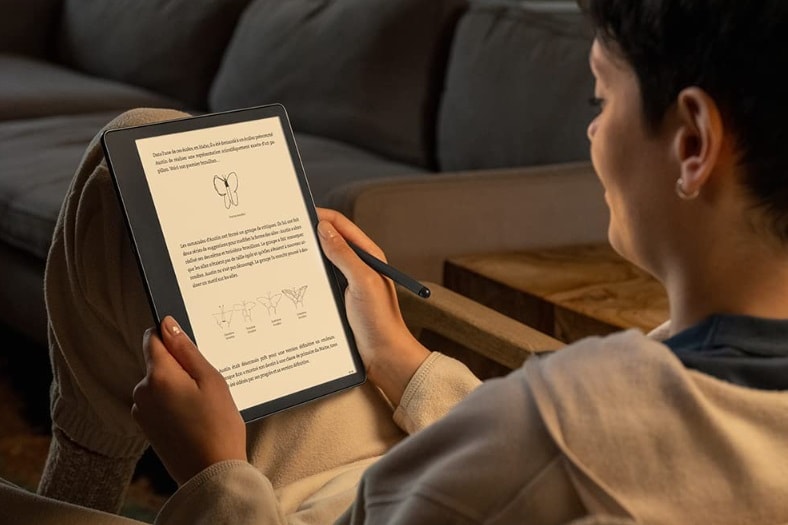
That's why I recommend getting a Kindle Scribe if your main use will be reading PDF documents on your e-reader.
The Kindle Scribe offers a very large screen and enough power to make reading PDF files very convenient.
Kindle Scribe

10.2" e-reader - 1860 x 2480 pixels e ink screen - Ebook formats supported: Kindle Format 8 (AZW3), Kindle (AZW), TXT, PDF, MOBI unprotected, PRC ; HTML, DOC, DOCX, JPEG, GIF, PNG, BMP, EPUB (converted)
The Kindle Scribe is the best e-reader for reading PDF files.
How do I read a PDF on Kindle?
There are two main ways of transferring a PDF file to your Kindle reader:
- Send the PDF file associated with your Kindle email address
- Copy the PDF file to your Kindle from a computer
The first solution seems to be limited to files smaller than 25 MB. So it doesn't always work.
That's why we're going to concentrate on the second solution, which works every time.
Connect your Kindle to your computer
First of all, you need to connect the e-reader to your computer using the USB cable supplied with your Kindle - or another compatible one.
Once this is done, you should be able to see your Kindle in File Explorer.
Open the right folder
From your computer (Windows, Mac or Linux), you'll need to browse the folders (or directories) on your e-reader.
Normally, you'll quickly see a folder called "Documents".
Open this folder.
When you do, you'll already see some information inside. These are the other ebooks loaded on your e-reader.
Don't delete anything.
Copy and paste PDFs onto your Kindle
Now all you have to do is copy and paste (or drag and drop) the PDF file(s) onto your e-reader in the "Documents" folder.
This may take a minute or so if the PDF file is quite large, but for a file of around ten MB, the transfer is done in a few seconds.
You can read the PDF on your Kindle
Once the transfer is complete, you can close the "Documents" folder on your computer and eject the Kindle e-reader.
Ejecting the Kindle is basically the same procedure as ejecting a USB stick or external hard drive.
Once this is done, you can see the PDF file in your Kindle book library on the ereader and start reading it.
When you've finished reading, you can delete the file directly from the Kindle library.
Alternative: use Calibre
Calibre is a free and open-source e-book management software that is available for Windows, macOS, and Linux. It supports a wide range of e-book formats, including EPUB, AZW3, MOBI, PDF, and many more.
Calibre can be used to organize your e-book collection, convert e-books between formats, edit e-books, and sync e-books with your e-reader. (Read more if you want to start to use Calibre).
With Calibre you can transfer PDF files to your Kindle.