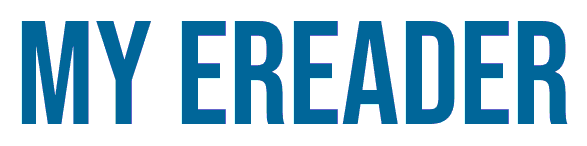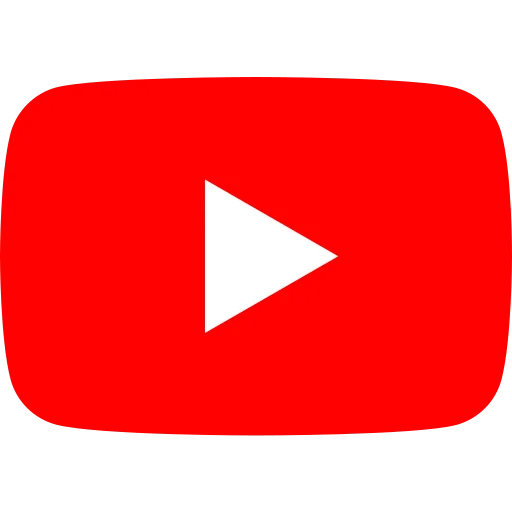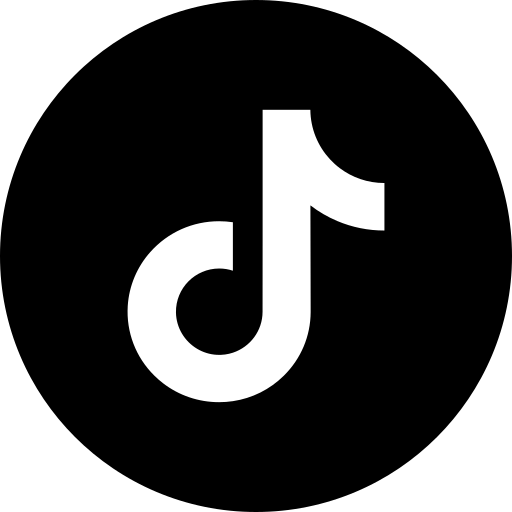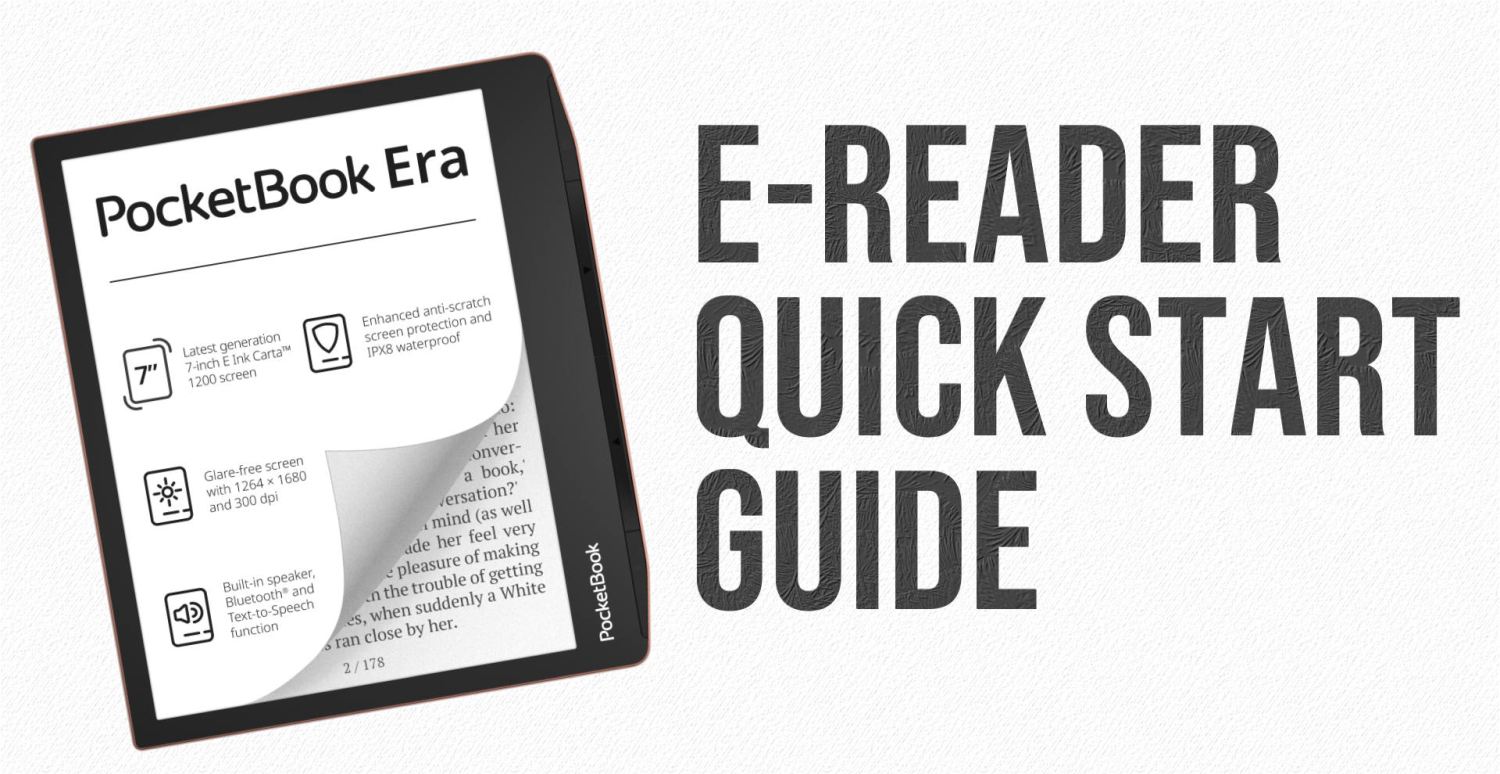
More than ever, digital reading and e-readers are at the center of attention. Here's a quick start-up guide to get you up and running quickly with your new e-reader.
You may have a new e-reader, or you may know someone who has one and needs help getting started.
👪 Please feel free to share and send this page to as many people as possible if you'd like to help others who own a e-reader.
Connecting your e-reader to Wifi and your bookshop account
Once you've booted up your e-reader, you'll need to connect it to a Wifi network to enable it to communicate with the Internet.
This enables you to do a number of things:
- Update the e-reader with the latest available software, to fix bugs or add new features.
- Log in to create an account on your e-reader's built-in library.
Without this step, you won't be able to take full advantage of your e-reader!
Getting digital ebooks
First of all, you'll naturally want to give your e-reader a few books.
If your e-reader doesn't already come with a few books, you're going to go to your ereader's built-in bookshop to download a few books. That's why it's important to create an account.
You'll need to connect to the Internet via Wifi and register (or log in if you already have an account in the e-reader's bookshop). Rest assured, it's a quick operation.
Then browse the list of available titles, or search by author or title. If you don't want to spend any money, you can always access and download a classic for free.
ou can also check out our comprehensive article on dozens of free ebook download sites: download free ebooks.
Configure your e-reader to suit your reading habits
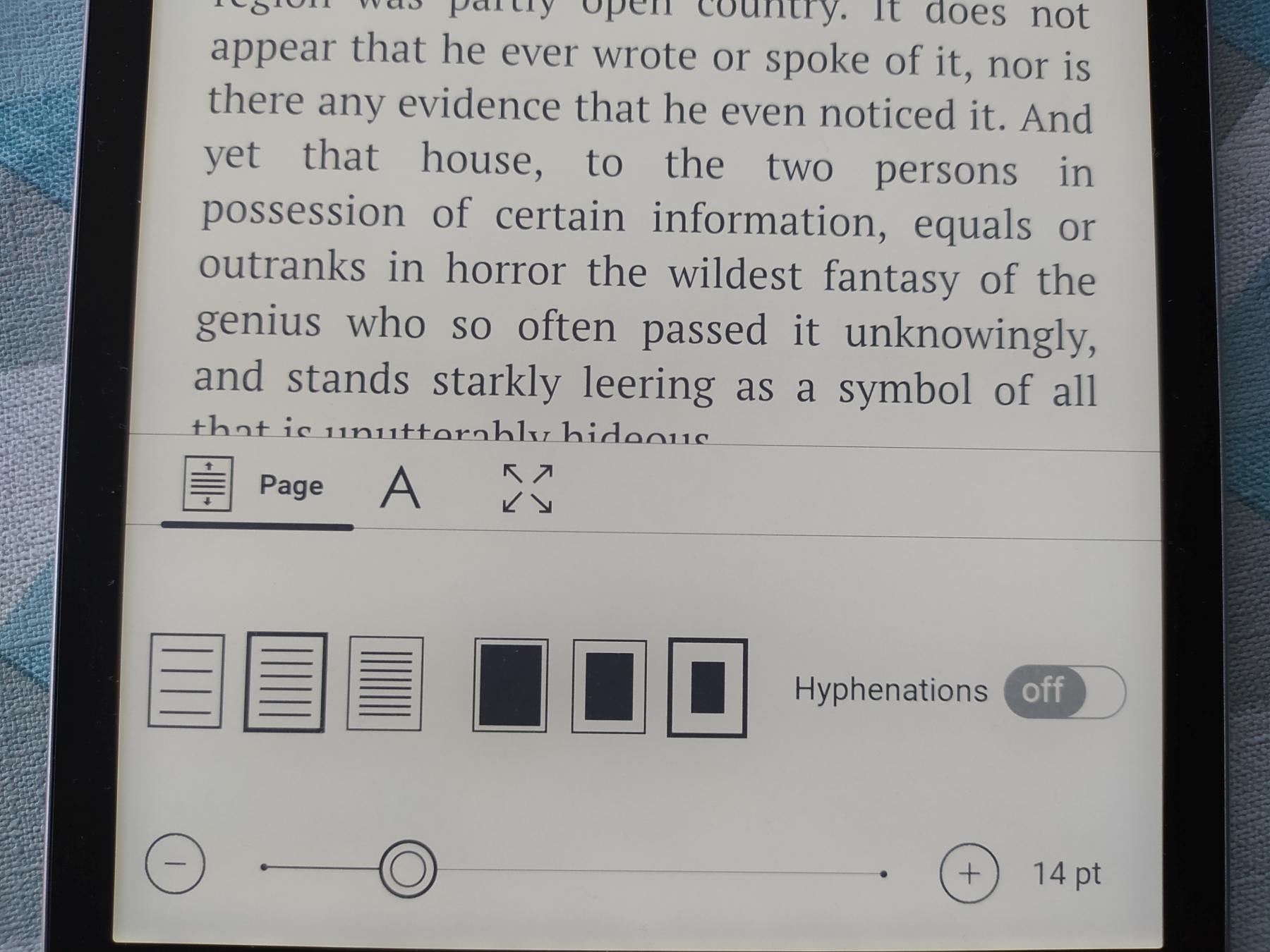
An e-reader allows you to adjust the display of digital books.
So you need to start reading a book, and begin adjusting the various display settings available:
Character size,
- Text display font,
- Orientation (landscape or portrait),
- Spacing,
- lighting,
- Margins,
- etc.
If you see a black screen that appears when you change pages, you can adjust it by going to the reader's settings.
Look for the "screen refresh" option to make it appear only every X pages, or simply deactivate it if your e-reader allows it.
Install Calibre to manage all your ebooks
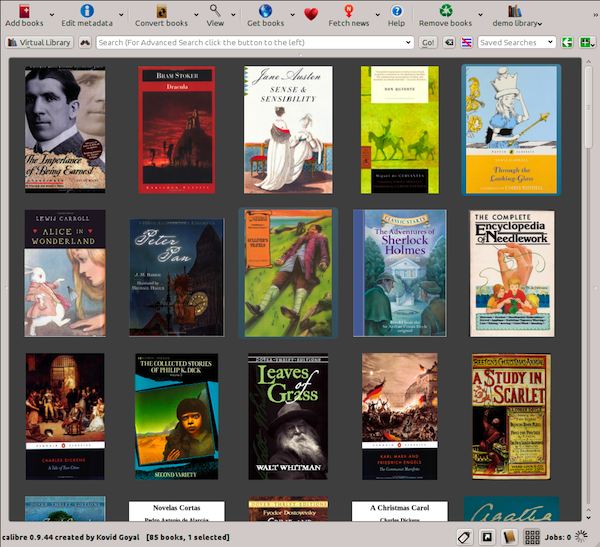
If, like me, you already have books on your computer, the easiest thing to do is to use software like Calibre, which will enable you to organize, classify and sort them.
If you only have a few dozen books, it's not very useful. But if you have more than a hundred, and you want to put them in order and classify them nicely, this software is particularly useful.
You can also use a specialized book management program: Calibre. See this article for more details : 👉 Calibre software configuration and use guide.
This video will quickly show you the basics with this software:
Buy accessories: protective cover, cable, charger, etc.
Your e-reader comes with the most rudimentary of accessories: a short start-up guide and a cable to connect the reading machine to your computer.
For added convenience, you may want to buy a protective cover for your e-reader, a longer USB cable or a charger to recharge your e-reader more easily from the mains.
Here's a selection of practical accessories available for purchase on Amazon.com :