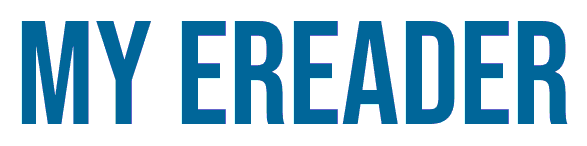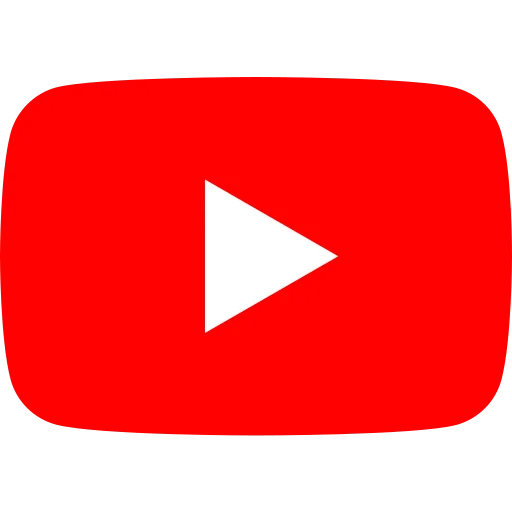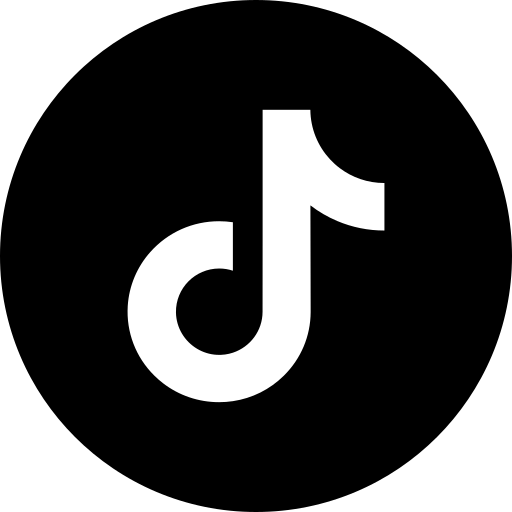Amazon allow the software that runs its e-readers to install custom font on your Kindle. This tutorial will help you add custom font on your Kindle, Kindle Paperwhite or Kindle Oasis.
Many e-reader brands have been allowing users to add their own fonts for a very long time. But with Kindle, it took more than 10 years to get it working.
How do you add fonts to your Kindle?
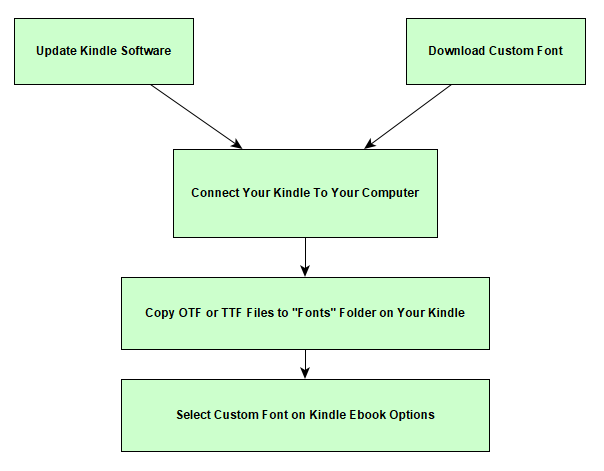
First of all, you need to update your Kindle with the latest firmware.
To do this, you need to be connected via WiFi and check that a new version is available in the Kindle preferences.
The first version of the firmware that supports fonts is numbered "5.9.6". If you see a more recent version, it should work.
Next, you need to connect your e-reader to your PC or Mac.
Using File Explorer, you should see a folder called "Fonts".
The word "font" refers to a typeface.
Simply add the font file of your choice to this folder.
Here's how it looks on a Windows computer:
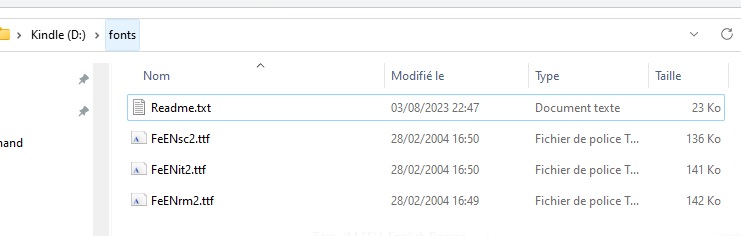
After logging out of the e-reader, you should be able to select this font for your Kindle ebooks.
As you can see from the image below, the new "IM Fell English" font is indeed present on the e-reader's selection screen:
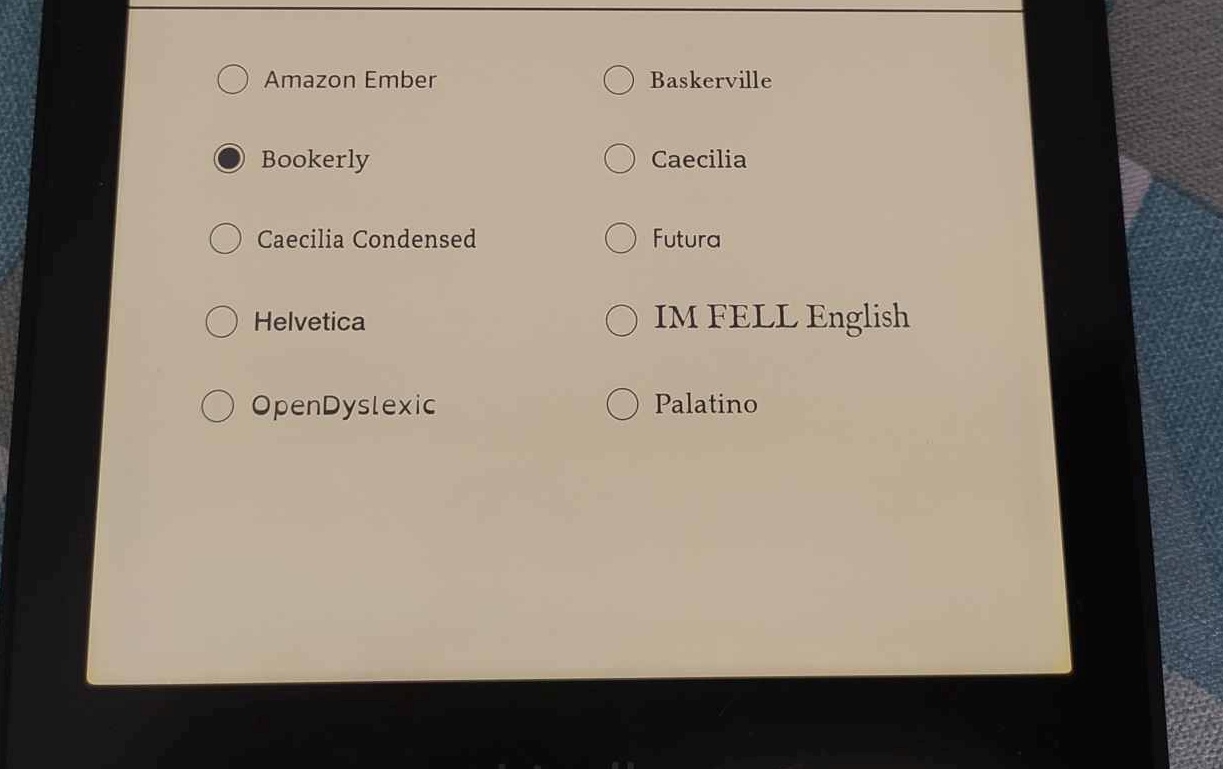
If you can't see the font, you'll need to check that the font format is supported by your Kindle (see below). If in doubt, you can also restart your Kindle.
What font file formats are supported on Kindle?

The fonts accepted by the e-reader can be of two different formats:
How to download Kinde fonts?
You can download Kindle fonts for free from specialized sites.
Here's a selection of sites offering free font downloads for your Kindle e-reader:
However, before you start looking for and adding new fonts, it's worth pointing out that the default fonts for e-readers are already excellent and perfectly designed for digital reading.
So, barring exceptional cases, there's little chance that you'll be able to significantly improve your Kindle reading experience by adding a new font.
If you'd like to find out more, take a look at our list of e-reader reviews.