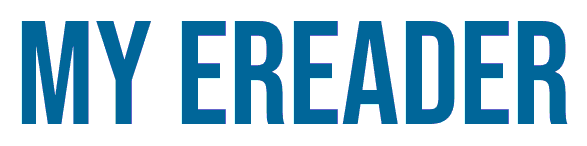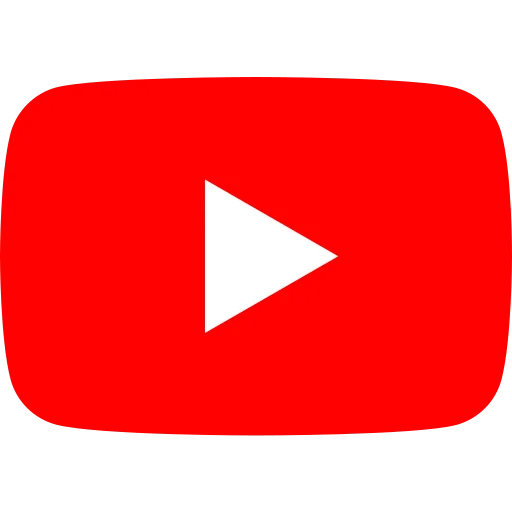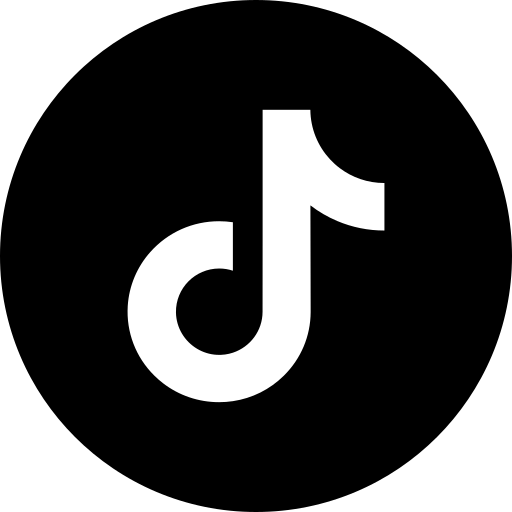E-readers need an Internet connection to access online services such as synchronizing your reading or buying and downloading digital books (ebooks). But a WiFi connection isn't always available.
This article explains how to use the connection on your Android smartphone or iPhone to connect your e-reader to the web.
Why connect your e-reader to the Internet?
Your Kindle, Kobo or Pocketbook e-reader doesn't need the Internet to work.
So you can read books without needing Internet access, which is very practical when you're on public transport, travelling or on vacation.
However, you may need an Internet connection to perform these operations on your e-reader:
- Initial start-up after purchase
- Log in to your Kindle, Kobo or Vivlio account to retrieve your digital books
- Buy and download new ebooks
- Synchronizing your reading
There are other things you can do with an Internet connection on your e-reader, such as accessing your Pocket account on a Kobo e-reader or consulting Wikipedia definitions, but these uses are marginal.
How do I use my smartphone Internet connection on my e-reader?
Check that you have Internet access on your smartphone
The first thing to do is to check that your Internet connection is working on your smartphone.
The easiest way to do this is to try a search on Google or Wikipedia (for example) and consult a website.
For this to work, you'll need to have a 3G, 4G or 5G connection and not use your smartphone's Wifi connection. If your smartphone is using its Wifi connection, the easiest thing to do is to connect the e-reader to the same connection.
Share a mobile connection by hotspot or tethering on Android
Next, you need to activate Internet connection sharing with your smartphone.
To do this, you'll need to go to your phone's preferences and request sharing.
Here's how to do it on Android:
Settings > Wi-Fi Access Point / Hotspot > Mobile Wi-Fi Access Point / Hotspot (check "enable")
Configure the access point:
- SSID: enter the name of your choice for this connection, e.g. "Nicolas's smartphone Wi-Fi".
- Password: enter a password of your choice.
Documentation: https://support.google.com/android/answer/9059108?hl=en
Here's how to do it on iPhone:
Settings > Personal Hotspot
You'll also need to set a password.
Documentation: https://support.apple.com/kb/HT204023
Connect your e-reader to the Wifi network of your Android smartphone or iPhone
Now that you've configured your smartphone for Internet connection sharing ("hotspot"), you can activate Wifi on your e-reader to connect it to your smartphone.
You'll need to :
- Activate Wi-Fi
- Select the right Wi-Fi network to match that of your smartphone
- Enter your chosen password
If all goes well, your e-reader is now connected to the Internet via your smartphone's shared connection (also called "hotspot").
Don't forget to disconnect your e-reader from the Wifi network and turn off your smartphone's hotspot when you're not using it - this is a power-hungry feature that will quickly drain your battery.