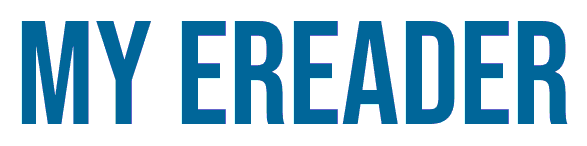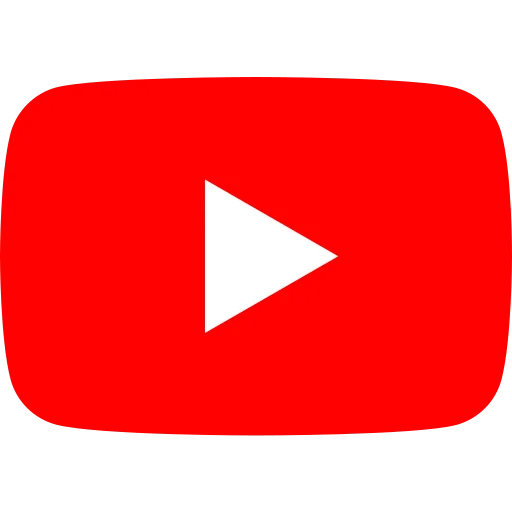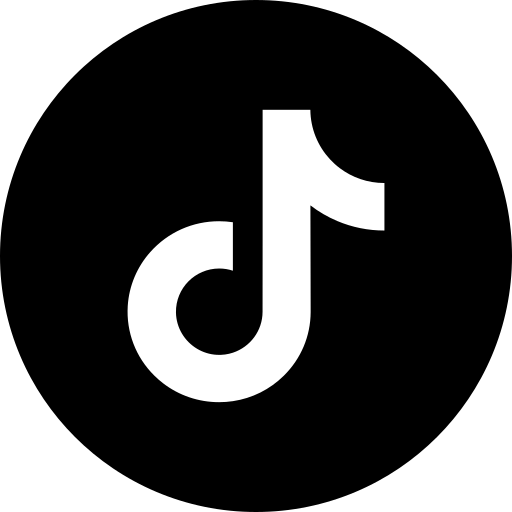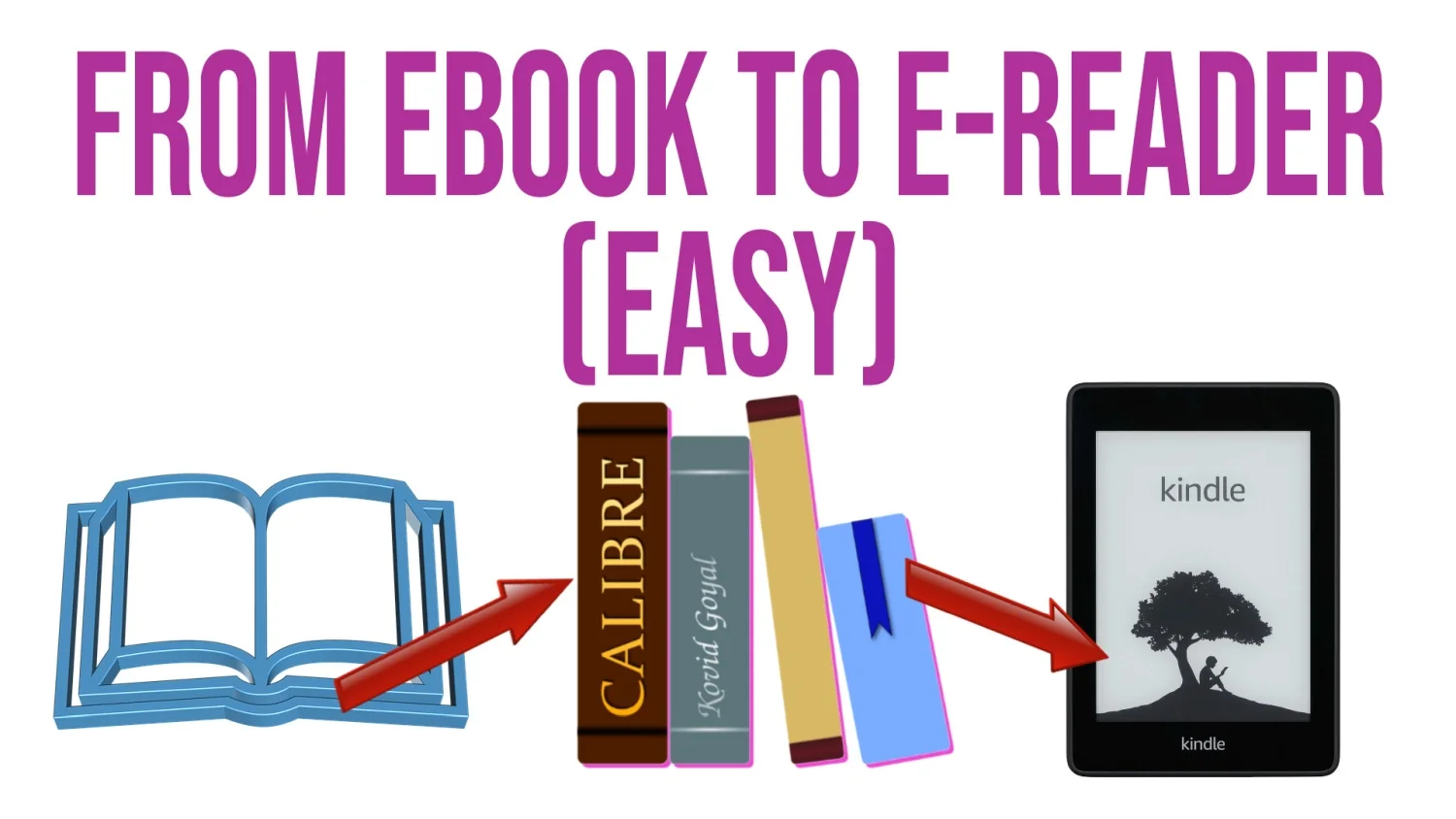
Do you have a e-reader and want to transfer books you've downloaded from the Internet to it easily? Here's a quick and comprehensive tutorial for putting books on your e-reader, which works with all brands: Kindle, Kobo, Onyx, Pocketbook, Nook, etc.
This procedure has been tested with Kindle, Kobo, Bookeen, Woxter, Onyx, Likebook, Bookeen and Pocketbook e-readers with no problems. If you encounter any problems, please don't hesitate to leave a comment.
TLDR: download and use the free software Calibre to store and transfer your ebooks from your computer to your e-reader.
Putting books from your computer onto your e-reader
If you have an e-reader, you can already download and retrieve ebooks (digital books) from the library available in your machine's interface.
But you may also have books on your computer.
These books come in the form of files with the extension EPUB, PDF, TXT, DJVU, FB or MOBI.
If you want to read these ebooks on your e-reader, this page simply explains how to transfer them from your computer to your e-reader.
Putting books on your e-reader, the simple tutorial
The easiest way, and the procedure that works every time, is to use the free Calibre software.
Calibre is a program that installs on your computer and lets you manage your digital library. The truth is, many people use it without even owning a e-reader, just to organize PDF documents (for example).
Calibre has two advantages:
- It's free
- It works in the same way with all e-reader brands.
This second point is important, because even if you change your e-reader brand, you'll still be able to use the same software to transfer your ebooks to your e-reader.
Here's how to do it:
- Download Calibre software (here)
- Install Calibre on your computer
- Drag and drop your ebooks into Calibre's library
- Connect your e-reader to your computer with the USB cable
- Press the "Send to device" button to transfer your ebooks to your e-reader
Video tutorial
Here's the video that explains the whole procedure. As you'll see, this video is very quick:
If you'd like to know more about Calibre software, please refer to the Getting Started guide I've written (click here).